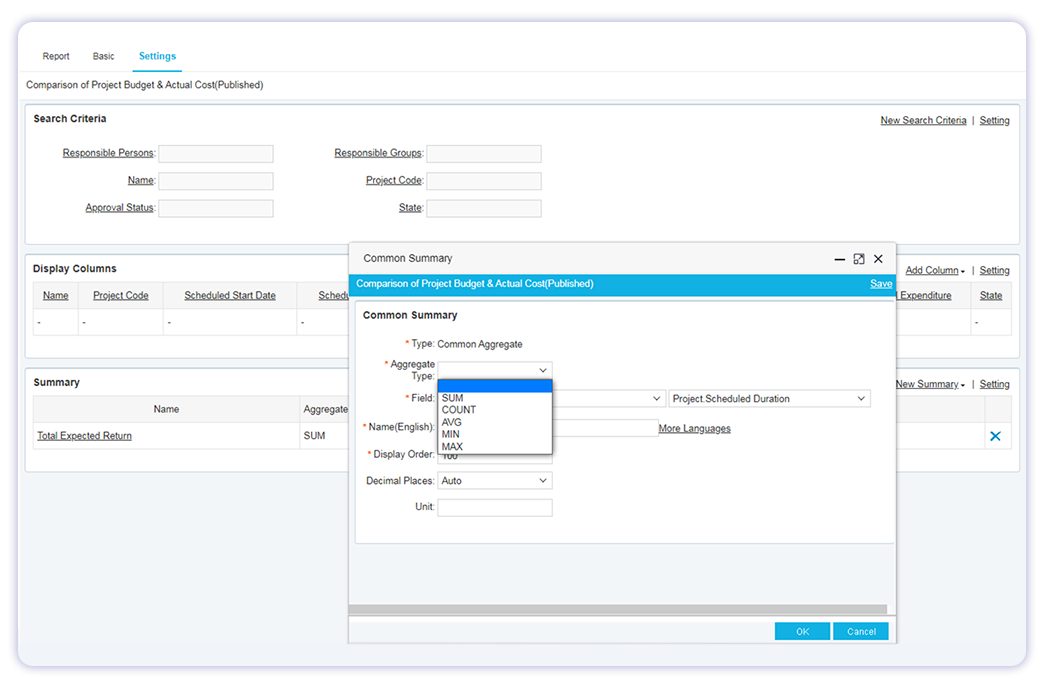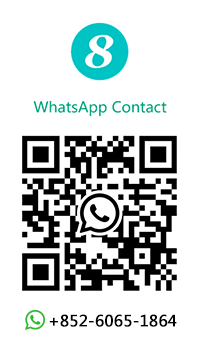scenarios
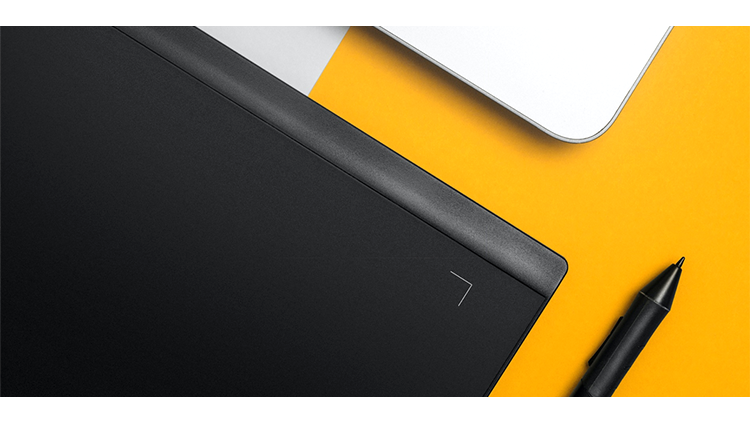
 provides a state-of-the-art point-and-click report generator to allow business users to simply point to any field or fields that they want to search and generate a report. The system will perform accordingly. The simple-to-use but powerful mechanisms allow the business user to (a) select whatever combination of fields that he wants for search and report and (b) specify the layout or display order of the fields to be displayed in the report. It also allows the user to select different types of statistics (e.g., SUM, COUNT, AVERAGE, MIN, MAX) to be included in the summary line of the report. With the
provides a state-of-the-art point-and-click report generator to allow business users to simply point to any field or fields that they want to search and generate a report. The system will perform accordingly. The simple-to-use but powerful mechanisms allow the business user to (a) select whatever combination of fields that he wants for search and report and (b) specify the layout or display order of the fields to be displayed in the report. It also allows the user to select different types of statistics (e.g., SUM, COUNT, AVERAGE, MIN, MAX) to be included in the summary line of the report. With the  point-and-click report generator, business users no longer need to learn SQL or depend on the IT staff’s assistance before they can do data mining and report generation.
point-and-click report generator, business users no longer need to learn SQL or depend on the IT staff’s assistance before they can do data mining and report generation.

Through the report generator, you can create complex and special reports through point-and-click selection of formats and filters.  point-and-click report generator support a variety of data sources and report types to meet the needs of enterprise’s data analysis and visualization.
point-and-click report generator support a variety of data sources and report types to meet the needs of enterprise’s data analysis and visualization.
Sample report I: Project Budget & Actual Cost
Description: This report is for tracking budget and actual costs of a single project or multiple projects.
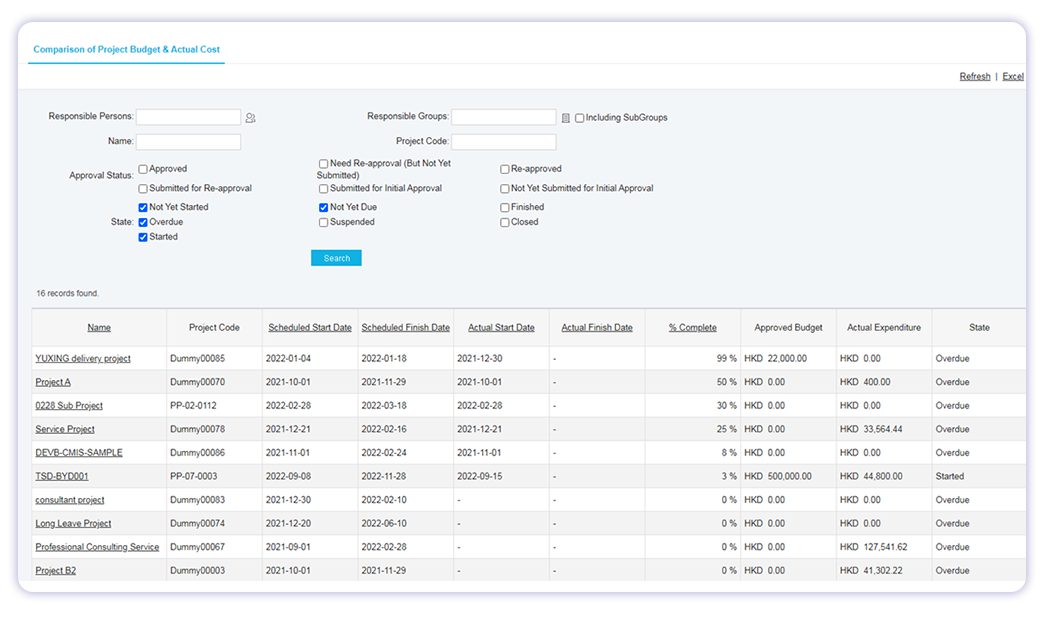
Sample report II: Contract Payment
Description: This report is for showing contractual payment terms, invoices and the resulted account receivable.
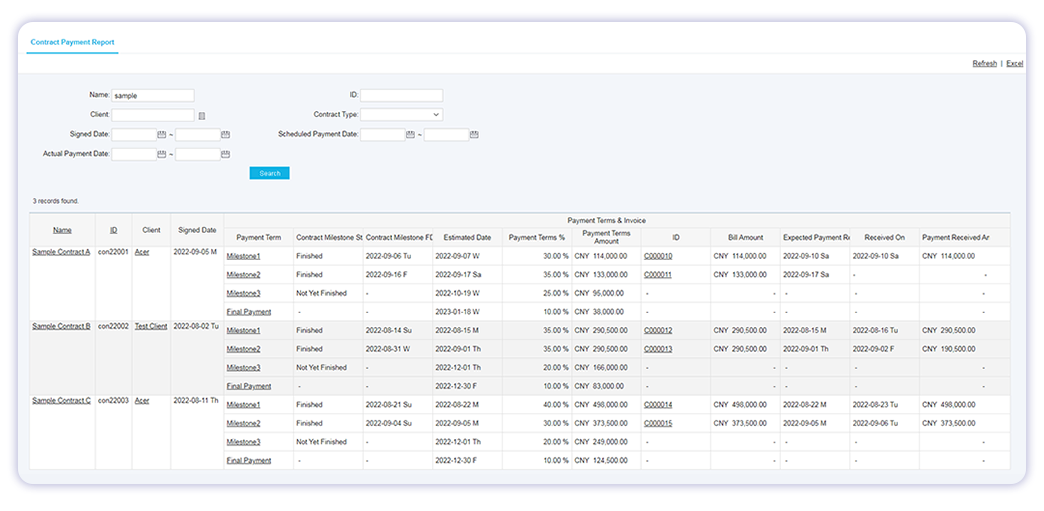
Sample report III: Product Type Ratios
Description: This report is for showing the ratios of the product types and their purchase amounts.
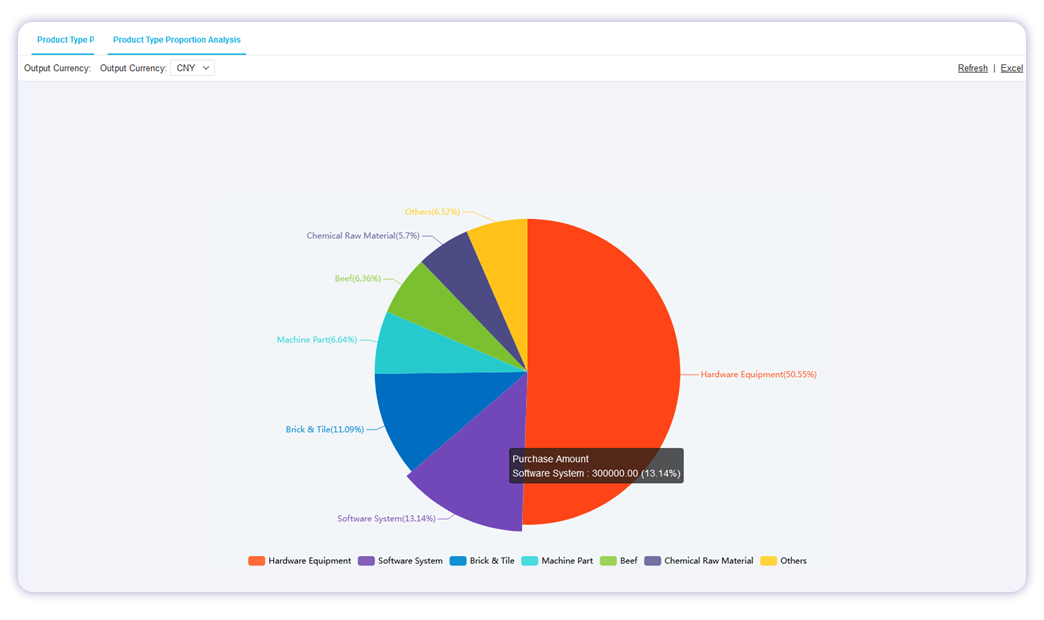
Sample report IV: Statistical Analysis of Quality Issues
Description: This report provides the issue frequency, impact and root-cause statistics
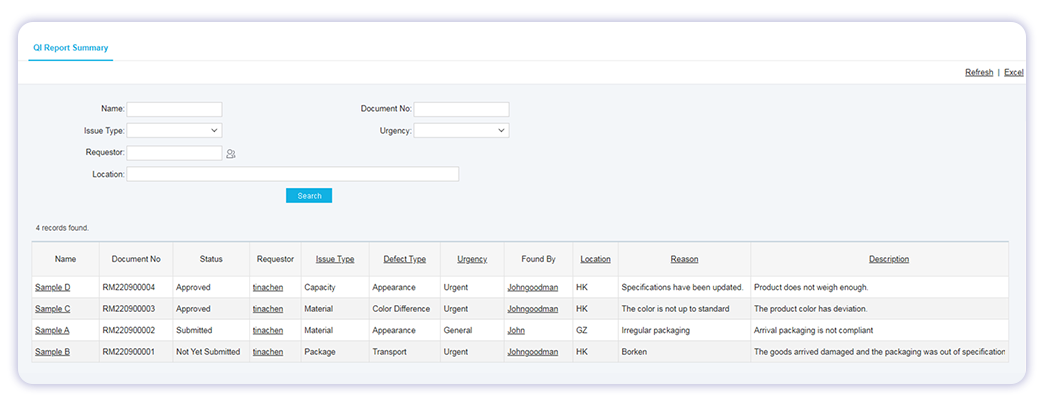
How to generate sample report : (i)Select the object and report type,(ii) Enter report title, (iii) Select display columns, (iv) Select search criteria, (v) Add calculated summary, (vi) Save and (vii) Click Report to generate.
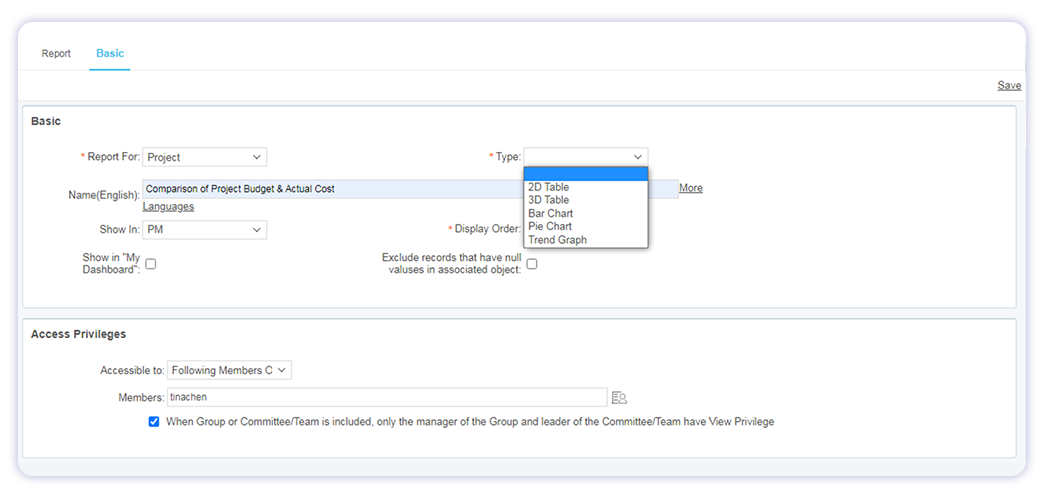
How to generate sample report : (i)Select the object and report type,(ii) Enter report title, (iii) Select display columns, (iv) Select search criteria, (v) Add calculated summary, (vi) Save and (vii) Click Report to generate.
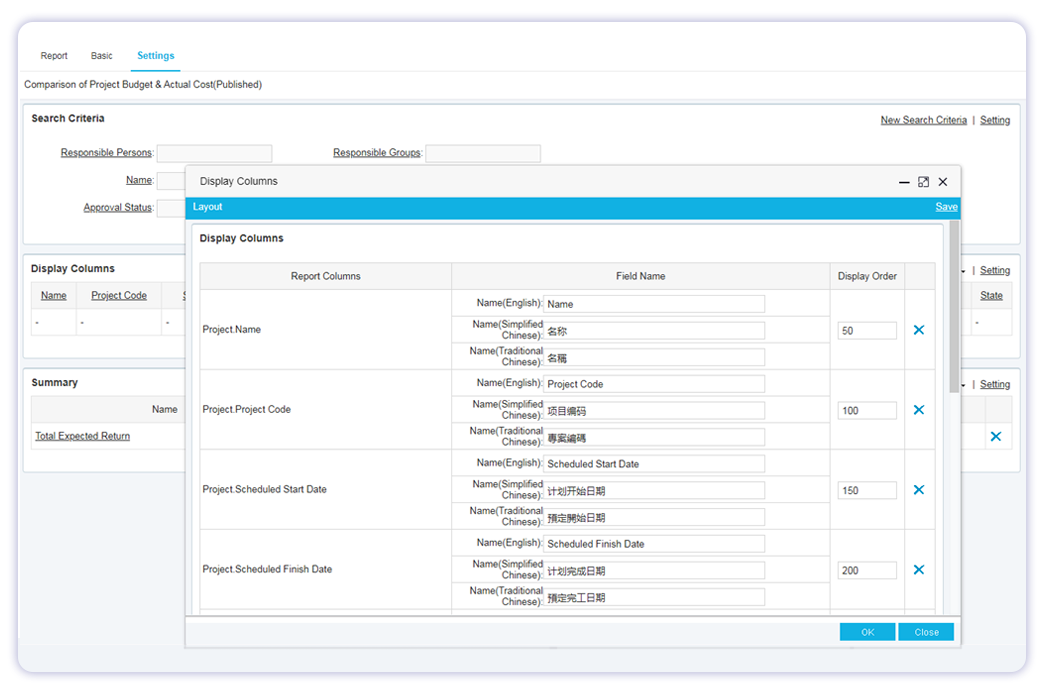
How to generate sample report: (i)Select the object and report type,(ii) Enter report title, (iii) Select display columns, (iv) Select search criteria, (v) Add calculated summary, (vi) Save and (vii) Click Report to generate.
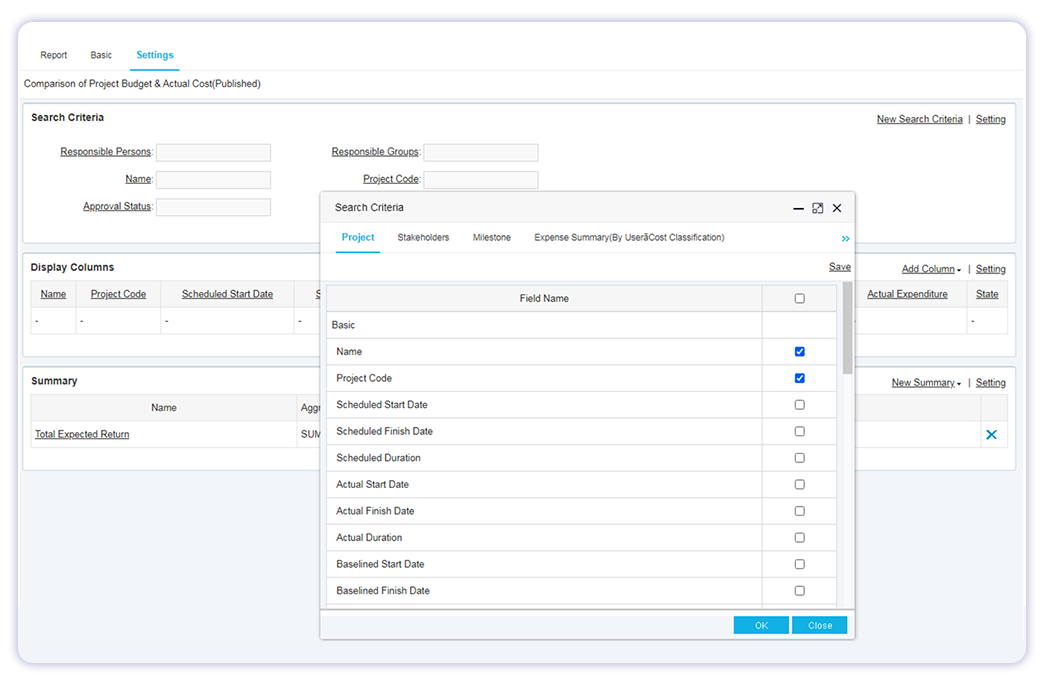
How to generate sample report: (i)Select the object and report type,(ii) Enter report title, (iii) Select display columns, (iv) Select search criteria, (v) Add calculated summary, (vi) Save and (vii) Click Report to generate.